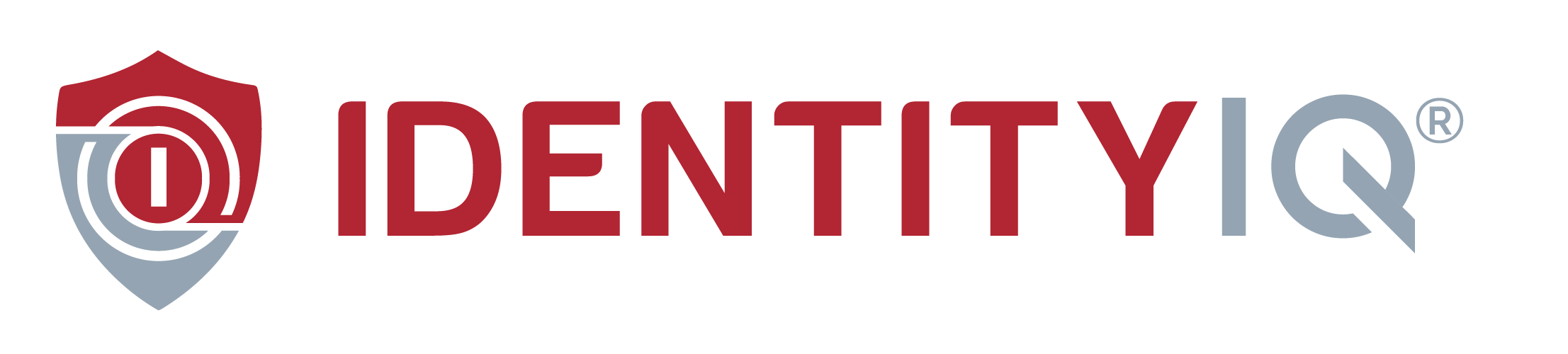Apple’s recent iOS17 update introduced NameDrop, enabling users to exchange contact information quickly and easily. While this feature offers unmatched convenience, it also has raised some safety concerns. Here is what you need to know about Apple’s NameDrop iOS17 feature.
What Is Apple NameDrop?
Apple’s NameDrop feature simplifies the exchange of contact information among Apple device users with an iPhone or Apple Watch running iOS 17. This quick and convenient method allows you to share your contact details simply by bringing your iPhone or Apple Watch close to another person’s device.
How To Use NameDrop and How It Works
Any iPhone or Apple Watch running iOS 17 has NameDrop enabled by default. NameDrop is compatible with iPhones and Apple Watches and only shares new contact information without updating existing contacts. Here’s how it works:
- To share from your iPhone, hold the top of it within a few centimeters from the top of the other person’s iPhone or Apple Watch. Or, to share from your Apple Watch, open the Contacts app, tap your picture, select “Share,” and bring your watch close to the other person’s Apple Watch.
- A glow and vibration on your device indicate that a connection is being established. Continue holding your devices close until NameDrop appears on both screens.
- Your screen will display an option to share your information and receive the other person’s information. You also can choose to receive the other person’s contact card without sharing yours.
- To cancel, move the devices apart or lock your iPhone before the transfer is completed.
Is NameDrop a Security Risk?
There have been concerns raised about the security of NameDrop. Even some police departments have warned that the new feature could create opportunities for identity thieves. However, the risk might not be as severe as it seems. NameDrop’s proximity requirement and notification features add a layer of protection, making you less susceptible to unnoticed information theft. Regardless, whether to use NameDrop is a personal judgment call, and it is always best to prioritize your safety.
What Information Does NameDrop Share?
NameDrop shares all information on your device’s contact card. This can include your name, phone number, email address, home address, work address, birthday, a picture of your face, and even more.
What Can Cyber Criminals Do With That Information?
NameDrop can pose a security risk. While NameDrop’s proximity requirement and notification features add a layer of protection, it is always best to prioritize your safety. NameDrop shares all information on your device’s contact card. This can include your name, phone number, email address, home address, work address, birthday, a picture of your face, and even more. The more information cyber criminals gain access to, the more harm they can cause you and your finances.
How To Turn Off NameDrop
If you decide NameDrop isn’t for you, or you want to go the extra mile to protect your personal information, you will need to go into your device settings to deactivate it. Here’s how to turn off NameDrop:
- Go to Settings.
- Navigate to General.
- Select “AirDrop.”
- Switch the “Bringing Devices Together” setting to OFF.
Parents, if you decide to deactivate NameDrop on your device, please remember to also do so on your child’s devices to ensure their safety.
Bottom Line
In summary, Apple’s NameDrop is a handy tool for seamless contact sharing among Apple users. However, given the security considerations, it’s crucial to make an informed decision based on your preferences. If you choose to use NameDrop, do so cautiously. Always prioritize your privacy, and don’t hesitate to turn it off if you feel uncomfortable with the feature.